SAO Utils VR patch and tutorial (for Beta 1 Update 1)
We have introduced how we can use Vireio Perception to make SAO Utils work with your VR device in article How To – Get SAO Utils to work with your VR device. However, we found that the experience is upset recently, so we decide to develop VR mode for SAO Utils natively and improve the operating experience in stereo mode.
In this page, we will provide you a VR patch and some instructions, for Beta 1 Update 1 (32/64 bit) ONLY. We will integrate the stereo functions in the future release.
阅读本文 in 中文 >
1. Download and install SAO Utils
Get SAO Utils Beta 1 Update 1, unzip it to somewhere and install the plug-ins in your favor such as [ Web Browser Engine ].
2. Install VR patch for SAO Utils
Decompress all the files in the zip to the root folder of SAO Utils, that’s all.
3. Enable VR mode in SAO Utils
You can find the stereo options in the “Preference-Graphic Settings” panel, SAO Utils supports two types of stereo modes currently:
- Side by Side: Suitable for VR devices, optional cropped/squeezed/black bar modes.
- Anaglyph: For anaglyph glasses, supports red and cyan filter only.
Different modes are shown in the images above, it’s also possible to adjust the “Zero Parallax” and “Eye Separation” for your comfort.
* You must enable the “Compatible” display mode for the best VR experience.
4. Using SAO Utils in VR Boxes
To taste the new VR feature, what we need are just a (DIY) VR box, a smart phone, Trinus VR app and SAO Utils.
4.1 Smart Phone: Install Trinus VR
- Find and install the Trinus VR Full or Lite version on your smart phone.
- Make sure both your phone and PC are in the same network (WiFi / USB Tethering).
- Launch the Trinus VR app.
4.2 PC: Install Trinus VR Server
Note that the Trinus VR is not the only choice, you can also find other software that could transfer the screen to your mobile device.
- Download the PC SERVER on Trinus VR official web site.
- Make sure both your phone and PC are in the same network (Again).
- Launch Trinus VR Server, then click △ icon to start a connection with your phone.
4.3 Trinus VR Settings
The Trinus VR has varieties of options, you can find them by clicking the setting icon at the top right corner (PC) or moving your head to aim at the setting icon (Phone). Most of the options require a disconnection before you can change them, and we strongly recommend you to switch to ‘Advanced Mode’ for a more intuitive setting.
Here’s my settings:
-
PC Settings
- [Main] Head Mount Model: Freefly_4.7′
- [Main] Image Size: Ultra
- [Main] Image Quality: check Auto Adjust
- [Main] Capture Mode: Fast
- [Main] Sensor Output: No Sensor
- [Video] Fake3D: Disabled
- [Video] Centred: checked
-
Phone Settings
- Lens Correction): Off (for some lens)
4.4 Put you phone into the VR headset
OK, we’re almost there. Just align the black line on the screen and place it into your VR headset, wearing it on, calling out the SAO Utils launcher and shout: Link Start!!
4. Using SAO Utils in VR Devices
Actually I don’t have any standalone VR headsets (Ocular Rift, HTC Vive, etc.), so I can’t test the compatibility with them.
If you have one and be willing to share your ideas or advices, please leave us a comment.
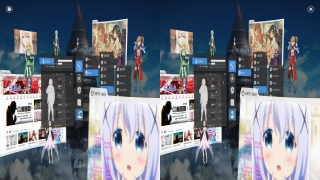
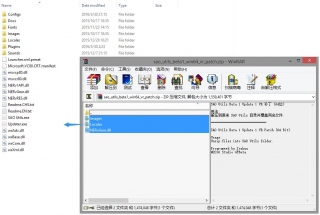
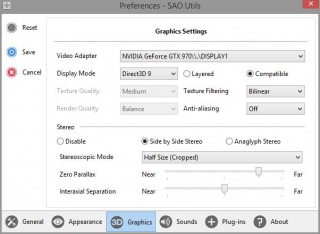
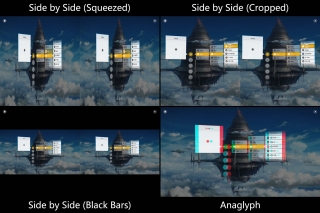
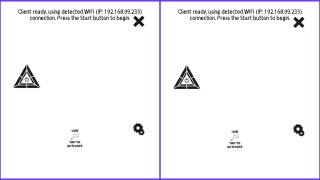
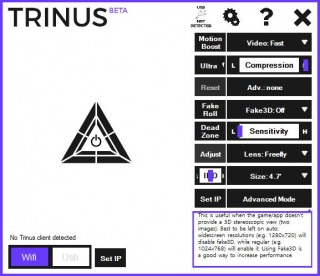
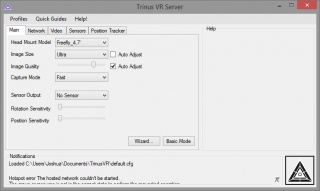






刚到了quest2,一会试一下串流效果
Can you please make an Bios with sao utils, pleeeeease?
If you are referring to the bottom of the system, then the development will be very difficult and practical.
pc端的vr软件下不了
那个,作者大大,SAO这个软件可以手机上用吗?
覆盖完vr补丁后就打不开了,提示无法找到出口,无法定位程序输出点QAQ
额…….是我自己太笨没看懂说明搞错了,弄好了= =
看清楚版本
不能做成APP之类的么?》比如我手里有个三星VR手机插进去只会显示它自带的VR系统你上面这个对他不成立啊
HTC VIVE设备不会使用SAO的效果,只有VIVE桌面选择电脑桌面画面这样完全没什么效果,屏幕面前就是左右图像跟电脑有何不一样啊。有没详细教程针对VIVE设备。或者做一样VR的应用更方便一点
为什么我连接后没有影像?
不不,不是说这个问题,而是目前的SAO Utils是没法在vive或者oculus这样的VR设备上直接用的,因为它们有自己的操作界面,而windows桌面只能作为影院模式调出来,所以我在vive的操作界面里是没法唤出sao的菜单的(问题就在于绝大多数时候用户都在这个界面里操作)。我的意思是SAOUtils要真正意义上的「在VR设备中使用」,还是得像virtual desktop这样的应用一样,做成独立的vr程序才行,这样我不必再特意点开影院模式也能直接通过SAOutils开浏览器啊文件夹啊之类,而且这个意义远大于桌面应用版,也完爆virtual desk这样的应用几条街了,只是现在看来它们都要专用的开发者工具_(:3
针对 VR 设备优化嘛……![[可怜] [可怜]](http://img.t.sinajs.cn/t35/style/images/common/face/ext/normal/af/kl_org.gif)
首先我得先有一台 VR
哈哈可惜我不在国内不然还能借你一阵